On this occasion we will learn how to make a pencil drawing effects in Photoshop. Pencil painting effect we can easily create using Adobe
Photoshop software. Here is the final result of our tutorial on this post.
Software: Adobe Photoshop CS5
Duration: 8 Minutes
Look befor and after picture below.
Steps to make pencil painting effects in Photoshop
Step 1
Open the photo that will be used in Photoshop.
In this case we'll use stewart Christian.
Click the menu Image- auto color, or press Ctrl + Shift + B on your keyboard.
Step 2
Change the background layer into layer 0 to remove the padlock icon in the layer.
Double-click on the background layer and then select ok.
Also read: Create Glossy Text effect in Photoshop
Step 3
Apply function to desaturate for this layer.
Click the image - the image adjustment - Desaturate or press Ctrl + Shift + U on the keyboard.
Step 4
Duplicate the layer by right-clicking on the layer select duplicate layer or press Ctrl + J on your keyboard
Step 5
For the top layer or layers duplicate results, apply invert mode.
Click the image - Adjustments - Invert.
Also read: Create a curved text effect in Photoshop
Step 6
Change the blending mode of the layer to color dodge.
Step 7
And then apply Gaussian blur to this layer.
Click the filter - Blur - Gaussian Blur.
Final
already completed how to make a pencil drawing effects in Photoshop, i hope this post helpful to the reader as well. thank you




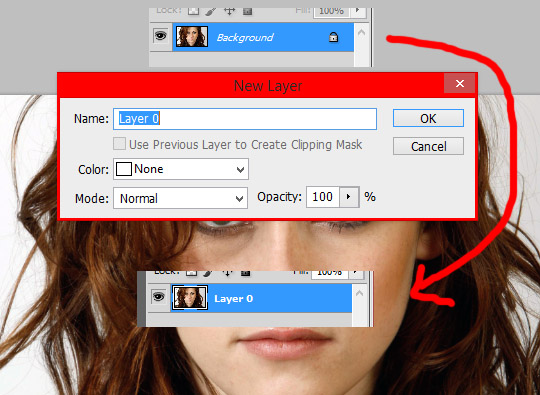









EmoticonEmoticon